Server Configuration
All you need to know to Configure your server!
Server Configuration File
The server Configuration file Config.toml is generated automatically when the server is launched for the first time. This file will always be overridden with the proper pattern after the server is loaded.
nanos world Config files use TOML (Tom’s Obvious, Minimal Language), please refer to https://github.com/toml-lang/toml for more information and syntax.
loading...
Settings Detailed
| Setting | Description |
|---|---|
name | Name of the Server |
description | Description of the Server |
max_players | Max amount of players allowed to join |
password | Password to be able to connect |
ip | Server IP. We recommend leaving it blank |
port | Server main Port and HTTP Port (UDP/TCP) |
query_port | Server query Port (UDP) |
announce | Whether to announce or not in the Server List |
max_tick_rate | Server Tick in Hz. How much the server will tick per second. We recommend leaving it 30 |
log_level | Which Log level to output |
game_mode | game-mode package to load - you can only load one game-mode at once. |
loading_screen | loading-screen package to load - you can only load one loading-screen at once. |
packages | script packages to load |
map | map package to load |
assets | Additional assets to force to load |
token | Server Token used for authorize downloads through CLI |
banned_ids | List of banned nanos account IDs |
Logo Image
It is possible to have a custom image to be displayed in the server list. For that, add a file called Server.jpg besides the server executable with the logo you wish. The recommended size is 300x150.
You can pass a JPG image URL to --logo parameter to download and use a image from the web instead of placing it physically in the folder.
Server Logo feature is only available for for Dedicated Servers.
Map & Level

The Map (or Level) is defined in the Server's config file, this map will be loaded when the player joins the server in the client side.
To configure a map, please refer to Packages Guide to create a Map Package pointing to the correct Asset.
nanos world counts on (for now) 4 built-in maps: default-blank-map, default-empty-map, default-ocean-map and default-testing-map which can be used in your server without needing to download any Package/Asset Pack.
Server Console
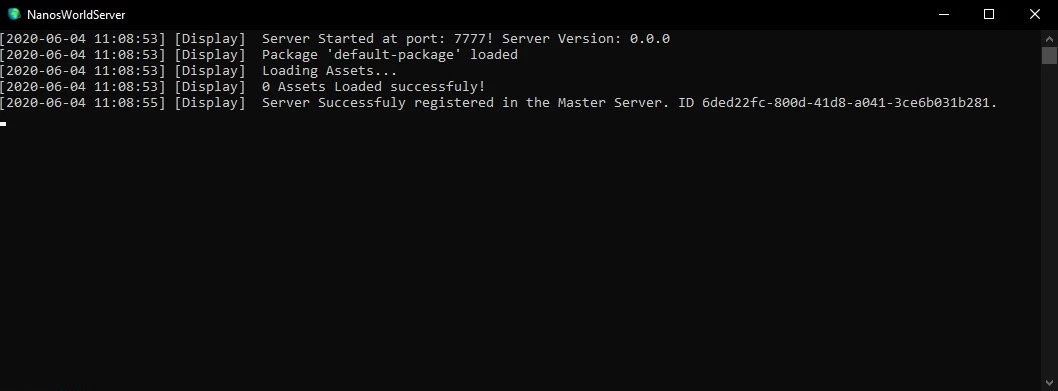
Built-in Commands
| Command | Description |
|---|---|
chat <message> | Sends a chat message |
kick <player_id> <reason> | Kicks a player by it's ID |
map <map_path> | Reloads all Packages and reconnect the Players in new Map |
restart | Restarts the server, reloading all Packages and reconnecting the Players |
stop | Stops the server |
players | Lists all Players connected |
password <new_password> | Changes the server password |
package run <package_name> <lua_code> | Runs a code in a Package |
package reload all | Reloads all Packages and restarts the Lua Virtual Machine |
package reload <package_names...> | Reloads Packages |
package unload <package_names...> | Unloads Packages |
package load <package_names...> | Loads Packages |
package hotreload <package_names...> | Reloads all files but keeps the memory as is |
Custom Commands
It is possible to define custom commands as well, for that please refer to Console.RegisterCommand().
Command Line Parameters
It is possible to override the Server Configuration with Command Line Parameters.
| Parameter | Value Type | Description |
|---|---|---|
--name | string | Server name |
--description | string | Server description |
--logo | string | Server Logo (downloads the image in-memory) |
--password | string | Server password |
--ip | string | Server IP |
--map | string | Map to load |
--port | number | Server port |
--query_port | number | Server Query port |
--announce | 0 or 1 | If announce in master list |
--game_mode | string | Server game-mode |
--loading_screen | string | Server loading-screen |
--packages | string list | Server packages |
--assets | string list | Server assets |
--token | string | Server authorization token |
--max_players | number | Max allowed players |
--dedicated_server | 0 or 1 | If to start as a Dedicated Server or P2P |
--async_log | 0 or 1 | If to use async or sync logs (async provides better performance) - default is 1 |
--log_level | 1, 2 or 3 | If to use Normal, Debug or Verbose logs |
--custom_settings | toml string | A list of Custom Settings to be passed to scripting in toml format |
--compression | 0-9 | Sets the compression level to use in some networking operations - 0 disables it, 1 is the fastest and 9 is the slower but highest compression ratio |
--save | flag | If to save the passed parameters in Config.toml |
--profiling | flag | Enables Performance Profiling Logs for debugging |
--auto_download | flag | Automatically downloads Packages and Assets from Vault if needed |
--use_vault_assets_lean | flag | Only downloads the Asset Pack's .toml configuration files from Vault |
--log_show_thread | flag | Shows the current running thread of each outputted log |
--enable_unsafe_libs | flag | Enables executing the methods os.execute, os.rename, os.remove, os.exit, os.getenv, os.tmpname, os.setlocale, dofile, loadfile and all io.* on server side (Caution: those methods may allow malicious operations to run on your server, make sure you know what you are doing) |
Flag Value Types don't require any argument, just pass the parameter like --parameter.
One-liner Server Configuration
With Command Line Parameters and Command Line Interface (CLI), it is also possible to automate the full server installation, here's an example:
- Windows
- Linux
Installs all needed Packages (this will install needed Assets as well), then starts the server with all configs set:
./NanosWorldServer.exe --cli install package sandbox battlefield-kill-ui ts-fireworks-tools
./NanosWorldServer.exe --name "nanos world Amazing Sandbox" --description "Awesome Sandbox Server" --map "nanos-world::TestingMap" --game_mode "sandbox" --packages "battlefield-kill-ui,ts-fireworks-tools" --port 7777 --query_port 7778 --max_players 32 --logo "https://i.imgur.com/vnB8CB5.jpg"
Or, just start the server passing with all configs set and auto downloads the packages and assets if needed:
./NanosWorldServer.exe --name "nanos world Amazing Sandbox" --description "Awesome Sandbox Server" --map "nanos-world::TestingMap" --game_mode "sandbox" --packages "battlefield-kill-ui,ts-fireworks-tools" --port 7777 --query_port 7778 --max_players 32 --auto_download 1 --logo "https://i.imgur.com/vnB8CB5.jpg"
Installs all needed Packages (this will install needed Assets as well), then starts the server with all configs set:
./NanosWorldServer.sh --cli install package sandbox battlefield-kill-ui ts-fireworks-tools
./NanosWorldServer.sh --name "nanos world Amazing Sandbox" --description "Awesome Sandbox Server" --map "nanos-world::TestingMap" --game_mode "sandbox" --packages "battlefield-kill-ui,ts-fireworks-tools" --port 7777 --query_port 7778 --max_players 32 --logo "https://i.imgur.com/vnB8CB5.jpg"
Or, just start the server passing with all configs set and auto downloads the packages and assets if needed:
./NanosWorldServer.sh --name "nanos world Amazing Sandbox" --description "Awesome Sandbox Server" --map "nanos-world::TestingMap" --game_mode "sandbox" --packages "battlefield-kill-ui,ts-fireworks-tools" --port 7777 --query_port 7778 --max_players 32 --auto_download 1 --logo "https://i.imgur.com/vnB8CB5.jpg"
Common Console Messages and Errors
Server Tick too/extreme high! Verify the server performance! Server got stuck for Xms...
It means the server got stuck for X milliseconds. The warning (yellow) is not something to worry about, but too many messages in red could mean your server infrastructure is not that good or your scripting code is not that optimized.
Usually the server runs at 33 ticks per second (or the value configured at Config.toml), the server runs in an infinite loop in that frequency, and inside that loop all server operations are executed, such as receiving and sending network packets, triggering lua events, executing functions or callbacks, and so on.
If a single tick takes more than 33 milliseconds, this warning will appear up.
In some shared VPS, this warning may appear up more frequently due how the VPS handles the scaling of it's machines, sometimes the provider may think your VPS is "idle" (due nanos world server using extremely low CPU) and may decrease your processing power, causing this warning show up as well.
Lua Stack Error: Should be X, is Y...
This is an internal error and should not supposed to happen. Those are guards set around our Lua Scripting implementation to prevent bad things from happening. If this error appears it means a implementation bug happened. Please communicate immediately with the devs, and if possible how to reproduce that!
...Was it supposed to happen?
Those FATAL errors usually shouldn't happen, if you experience any, please let us know.