Loading Screen
In nanos world it is possible to add a customized and dynamic Loading Screen to your Server using WebUI.
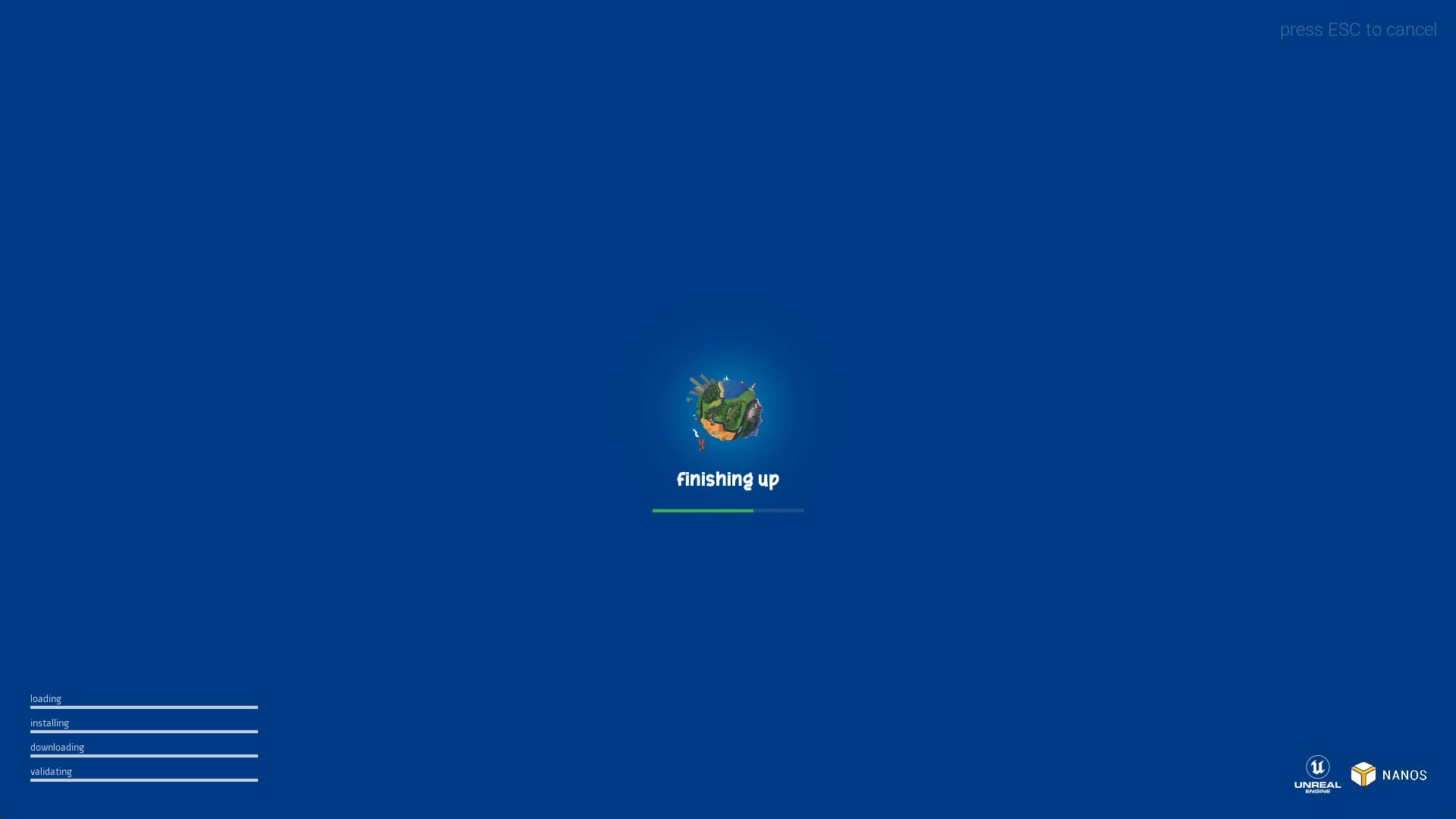
Creating a Loading Screen
For that, you will need to create a new Package of type loading-screen, and add your HTML/CSS/JS files into the Package's root folder. Your primary HTML file should be called index.html. It will look like that:
Packages/
└── my-loading-screen/
├── Package.toml
├── index.html
├── style.css
└── ...
Getting Load/Download Progress
To be able to display dynamic information in the screen, you can listen to the Event UpdateScreen (which will trigger every few ms):
Event UpdateScreen
| Parameter | Description |
|---|---|
message | Display the current state (loading, validating, downloading...) |
message_secondary | Display the current asset/file being loaded or downloaded |
progress_small | Current small progress |
progress_small_total | Max small progress |
progress | Current progress |
progress_total | Max progress value |
current_stage | The current stage of the load (loading, downloading) |
Events.Subscribe("UpdateScreen", function(message, message_secondary, progress_small, progress_small_total, progress, progress_total, current_stage) {
// Update your HTML here
});
You can use progress and progress_total for filling up the main loading bar, and progress_small for a small/sub loading bar.
Always use progress / progress_total for getting the current % percentage, as progress_total can represent the total amount of files being downloaded for example.
Player Information
Also, it is possible to fetch Player’s information by accessing a global variable called LoadingScreen:
var LoadingScreen = {
server: {
ip,
port,
name,
description,
},
player: {
nanos_id,
nanos_username,
steam_id,
}
}
The LoadingScreen var is only available a few frames after the Loading Screen browser is created.
Stop Menu Music
It is possible to turn off the built-in menu music by calling an event from Loading Screen JS:
Events.Call("StopMenuMusic")
Configuring your server to use the Loading Screen
Currently Loading Screens only work in Dedicated Servers.
Make sure you configure your server's Config.toml as dedicated_server = true.
After creating your loading-screen package, you will need to configure your server to load it in your Config.toml. Just set the setting loading_screen to your Package's folder name.
# loading-screen package to load (the loading screen will be displayed when players join your server)
loading_screen = "my-loading-screen"
Or start it with --loading_screen "my-loading-screen".