Basic HUD (React)
How to add a basic HUD using React to display the character's Health and Ammo.
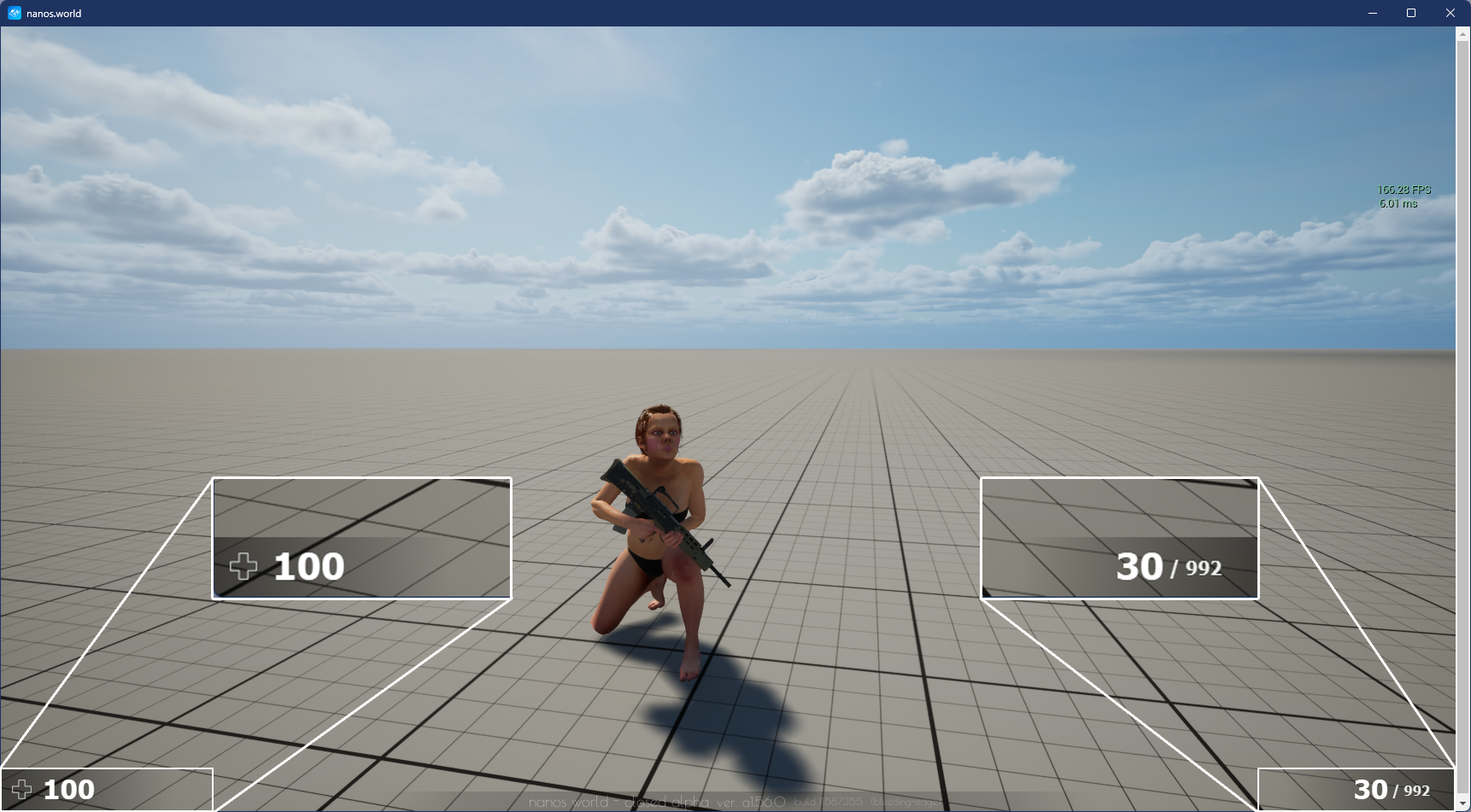
Creating the React App
This tutorial will not teach you how to use React. A basic knowledge of the framework is required to understand the tutorial. You can find some documentation and tutorials here.
In the folder of your choice, create a new React Application that will be used to create our UI. To do so, execute the following command in your terminal:
npx create-react-app basic-hud
Once finished, you should see the following message appears in your terminal:
Success! Created basic-hud at F:\Nanos\Documentation\basic-hud
Inside that directory, you can run several commands:
npm start
Starts the development server.
npm run build
Bundles the app into static files for production.
npm test
Starts the test runner.
npm run eject
Removes this tool and copies build dependencies, configuration files
and scripts into the app directory. If you do this, you can’t go back!
We suggest that you begin by typing:
cd basic-hud
npm start
Happy hacking!
Your App folder should look like this:
Basic Configuration of your App
Before starting to add some code, there's a few things to configure to be sure that your App will be compatible with nanos world:
-
Changing the homepage path of your app
Once compiled your App may not work properly if you don't set the homepage path properly. To avoid any path related issue, edit your package.json file and add the following line:
"homepage": "./"
-
Adding the nanos world Events handling
By default, your react App will not be able to handle the native nanos world Events. To fix that add the following code in a new file named Events.js in the src directory of your App:
const Events = {};
Events.Call = function (sEventName, ...args) {
if (typeof (window.Events) == "undefined") return;
window.Events.Call(sEventName, ...args);
}
Events.Subscribe = function (sEventName, callback) {
if (typeof (window.Events) == "undefined") return;
window.Events.Subscribe(sEventName, callback);
}
export default Events;
Don't forget to import this file in your components that needs to Call/Subscribe to nanos world Events
-
Clean unused files from the App
A bunch of unused files is present into the App by default. For the sake of cleanliness, we'll remove them.
./src/App.test.js./src/logo.svg./src/reportWebVitals.js./src/setupTests.js./public/favicon.ico./public/logo192.png./public/logo512.png./public/manifest.json./public/robots.txt
Don't forget to remove the references of the deleted files and functions in your ./src/index.js and ./src/App.js files.
Once cleaned your App should be like this:
Création de l'interface
Now that our App is ready and compatible with nanos world, we are ready to add our code into it. Since this UI is very simple, we will use the default App.js components available in the src folder
import './App.css';
function App() {
return (
<div >
{/* Health container (black background) */}
<div id="health_container">
<img src="./img/health.png" alt="health-cross"/>
<span id="health_current">100</span> {/* Health value */}
</div>
{/* Weapon Ammo container (black background) */}
<div id="weapon_ammo_container">
<span id="weapon_ammo_clip">30</span> {/* Ammo Clip value */}
<span id="weapon_ammo_bag">/ 1000</span> {/* Ammo Bag value */}
</div>
</div>
);
}
export default App;
If you noticed we are using an image health.png, you can download it here https://i.imgur.com/0BmQJVZ.png and place it inside the ./public/img folder of your App.
When you're referencing stuff stored in the public folder you don't need to add the public in the path since we changed the homepage earlier in this tutorial. Once compiled, all the stuff stored in the public folder will be put in the root folder of your app.
Now let's add the style to it, for that, edit your App.css file and add the following CSS code:
body {
font-family: Tahoma, sans-serif;
font-size: 14px;
margin: 0px;
padding: 0px;
margin-bottom: 20px;
}
#weapon_ammo_container {
position: absolute;
right: 0px;
bottom: 0px;
width: 200px;
height: 50px;
background-image: linear-gradient(to right, #00000000, #00000080);
text-align: right;
line-height: 47px;
}
#weapon_ammo_bag {
color: #ededed;
font-weight: bold;
font-size: 16px;
margin-right: 30px;
position: relative;
top: -4px;
}
#weapon_ammo_clip {
color: white;
font-weight: bold;
font-size: 32px;
}
#health_container {
position: absolute;
bottom: 0px;
width: 200px;
height: 50px;
background-image: linear-gradient(to left, #00000000, #00000080);
}
#health_container img {
height: 23px;
margin: 13px;
}
#health_current {
color: white;
font-size: 32px;
font-weight: bold;
position: absolute;
margin-top: 4px;
}
To make sure that your App works, you can simply start the application and see the end result in your web browser? To do so use the following command:
npm start
You can see the running App at the following address: http://localhost:3000.
Once started you should see something like this in your web browser:
Adding Events handling into your App
Now that we have all the base of our App set, we can start to implement the Events handling. For this, edit your App.js:
import './App.css';
import Events from './Events.js';
import { useState } from 'react';
function App() {
// Use React State to store the health and ammo values
// The values are updated by the events from the server
const [health, setHealth] = useState(100);
const [weaponAmmo, setWeaponAmmo] = useState(30);
const [weaponBag, setWeaponBag] = useState(1000);
const [displayAmmo, setDisplayAmmo] = useState(false);
// Subscribe to the events related to the Ammo and visibility of the Ammo container
Events.Subscribe("UpdateWeaponAmmo",(enable, clip, bag) => {
setDisplayAmmo(enable);
setWeaponAmmo(clip);
setWeaponBag(bag);
});
// Subscribe to the events related to the Health
Events.Subscribe("UpdateHealth", (health) => {
setHealth(health);
});
return (
<div >
{/* Health container (black background) */}
<div id="health_container">
<img src="./img/health.png" alt="health-cross"/>
<span id="health_current">{health}</span> {/* Health value */}
</div>
{/* Weapon Ammo container (black background) */}
{displayAmmo &&
<div id="weapon_ammo_container">
<span id="weapon_ammo_clip">{weaponAmmo}</span> {/* Ammo Clip value */}
<span id="weapon_ammo_bag">/ {weaponBag}</span> {/* Ammo Bag value */}
</div>
}
</div>
);
}
export default App;
Now that coding part for the UI is done, you can build it to add it to your nanos world Package!
Building your React Application
Once finished with the development of the web part, you'll need to build the App. In the root folder of your app, execute the following command:
npm run build
When completed, you will find all the files of your application in the ./build folder.
Creating the UI Package
Inside your Package’s Client folder, create a new folder (optional) called UI/ to separate the UI files from the Scripting (lua) files:
After that copy all the files present in the ./build folder of your react app (except the assets-manifest.json) into the /UI folder of your nanos world Package.
Finally, in your Package’s Index.lua, let’s add all the required code to spawn and update the UI:
-- Spawns a WebUI with the HTML file you just created
main_hud = WebUI("Main HUD", "file://UI/index.html", 1)
-- When LocalPlayer spawns, sets an event on it to trigger when we possesses a new character, to store the local controlled character locally. This event is only called once, see Package:Subscribe("Load") to load it when reloading a package
Client.Subscribe("SpawnLocalPlayer", function(local_player)
local_player:Subscribe("Possess", function(player, character)
UpdateLocalCharacter(character)
end)
end)
-- When package loads, verify if LocalPlayer already exists (eg. when reloading the package), then try to get and store it's controlled character
Package.Subscribe("Load", function()
local local_player = Client.GetLocalPlayer()
if (local_player ~= nil) then
UpdateLocalCharacter(local_player:GetControlledCharacter())
end
end)
-- Function to set all needed events on local character (to update the UI when it takes damage or dies)
function UpdateLocalCharacter(character)
-- Verifies if character is not nil (eg. when GetControllerCharacter() doesn't return a character)
if (character == nil) then
return
end
-- Updates the UI with the current character's health
UpdateHealth(character:GetHealth())
-- Sets on character an event to update the health's UI after it takes damage
character:Subscribe("TakeDamage", function(charac, damage, type, bone, from_direction, instigator, causer)
UpdateHealth(math.max(charac:GetHealth() - damage, 0))
end)
-- Sets on character an event to update the health's UI after it dies
character:Subscribe("Death", function(charac)
UpdateHealth(0)
end)
-- Try to get if the character is holding any weapon
local current_picked_item = character:GetPicked()
-- If so, update the UI
if (current_picked_item and current_picked_item:GetClass():GetName() == "Weapon") then
UpdateAmmo(true, current_picked_item:GetAmmoClip(), current_picked_item:GetAmmoBag())
end
-- Sets on character an event to update his grabbing weapon (to show ammo on UI)
character:Subscribe("PickUp", function(charac, object)
if (object.Super:GetClass():GetName() == "Weapon") then
UpdateAmmo(true, object:GetAmmoClip(), object:GetAmmoBag())
end
end)
-- Sets on character an event to remove the ammo ui when he drops it's weapon
character:Subscribe("Drop", function(charac, object)
UpdateAmmo(false)
end)
-- Sets on character an event to update the UI when he fires
character:Subscribe("Fire", function(charac, weapon)
UpdateAmmo(true, weapon:GetAmmoClip(), weapon:GetAmmoBag())
end)
-- Sets on character an event to update the UI when he reloads the weapon
character:Subscribe("Reload", function(charac, weapon, ammo_to_reload)
UpdateAmmo(true, weapon:GetAmmoClip(), weapon:GetAmmoBag())
end)
end
-- Function to update the Ammo's UI
function UpdateAmmo(enable_ui, ammo, ammo_bag)
main_hud:CallEvent("UpdateWeaponAmmo",enable_ui, ammo, ammo_bag)
end
-- Function to update the Health's UI
function UpdateHealth(health)
main_hud:CallEvent("UpdateHealth",health)
end
Et voilà! Your app should now be ready to be used into nanos world. To test it simply run your Server and contemplate your hard work
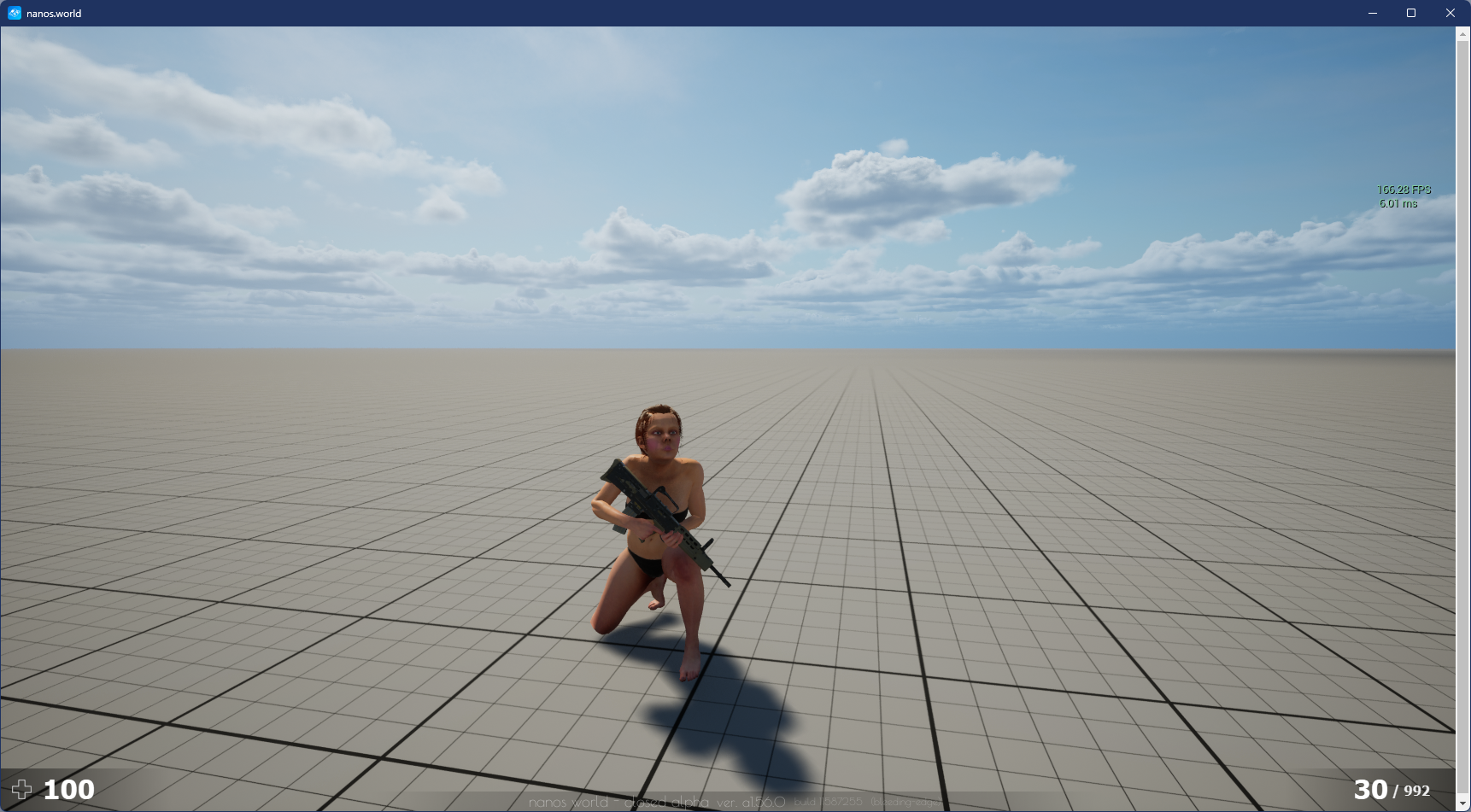
That's it! Your React Web UI is now integrated into nanos world and ready to use. Feel free to use this example in your own project :)