Guide sur les Packages
Packages are pieces/components of your server with ability to contain Lua scripts to interact with the game, define loading screens or maps.
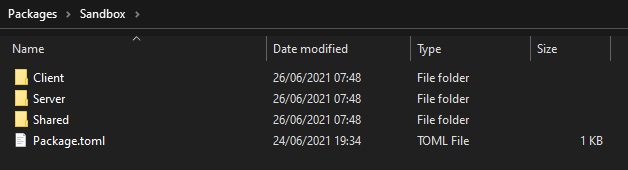
Structure des dossiers
All Packages must go under server's Packages/ directory. Each Package is a folder under that.
Ils peuvent contenir les dossiers suivants : Server, Client et Shared. Seul les dossiers Client and Shared seront envoyés et chargés par les clients quand ils se connecteront.
Each Package which contains Lua scripts must have a file called Index.lua inside Server, Client or Shared folders, this is the only file which will be triggered when the Package is loaded, this file is responsible for including other files and starting up your functionalities.
NanosWorldServer.exe
Packages/
├── my-package-01/
│ ├── Server/
│ │ ├── Index.lua
│ │ └── *.lua
│ ├── Client/
│ │ └── *.lua
│ ├── Shared/
│ │ └── *.lua
│ └── Package.toml
├── my-package-02/
│ ├── Package.toml
│ └── ...
├── my-package-loading-screen-01/
│ ├── Index.html
│ ├── Package.toml
│ └── ...
Assets/
Config.toml
Configuration des Packages
Packages have a configuration file in the root of the package folder, called Package.toml, in this file we can setup all pertinent settings related to the Package. Each Package Type has it's own configuration file format.
They all share the same header [meta], which contains the following settings:
loading...
| Paramètre | Description |
|---|---|
title | Friendly name |
author | Contributor(s) |
version | Version - in the SemVer format X.Y.Z |
Types de Package
We have 5 types of packages: script, game-mode, map, loading-screen and c-module, each one with with a specific functionality and an unique purpose:
script
Script is a normal Package type, which can load Lua script files, you can load as many script Packages as you want. They are defined in the packages entry of the Server Config.toml.
loading...
game-mode
GameModes are like script packages but you can only load one game-mode package at once. They are defined in the game_mode entry of Config.toml.
They are used when you are creating full games which cannot be loaded with other full games packages.
loading...
loading-screen
Loading Screen is a special Package type which is loaded during player's loading to display a custom Loading Screen as HTML. They are defined in the loading_screen entry of Config.toml.
It must have an index.html in the root. Please refer to Loading Screen for more information.
loading...
map
Map is a special Package type which defines the configuration of a Map entry. They are defined in the map entry of Config.toml.
It contains all functionalities from a script, being able to execute scripts as well. With the addition it is used to load a map, having the options to have custom data and spawn points defined on its Package.toml natively.
loading...
Comme le serveur de nanos world ne connaît pas Unreal ou ses assets, nous devons d'une manière ou d'une autre indiquer au serveur où se trouvent les parties de la map pouvant faire l'objet d'un script, comme les points d'apparition, les emplacements des props, les emplacements des armes, etc.
It is a recommended approach to implement all Props, Weapons and Vehicles spawn locations in your Map Package Server/Index.lua and define all Player's Spawn points in the Package.toml file.
c-module
C Module is another special Package that is capable of loading binary C modules in the Lua VM.
Please refer to C Module for more information.
loading...
Paramètres détaillés
| Paramètre | Package Types | Description |
|---|---|---|
force_no_map_package | scriptgame-mode | Enabling this will force the map package (if any) to do NOT load |
auto_cleanup | scriptgame-modemap | Activer cela détruira toutes les entités créees par ce Package lors de sa désactivation |
compatibility_version | scriptgame-modemap | The game version (major.minor) at the time this package was created, for granting backwards compatibility between breaking changes. See more here |
packages_requirements | scriptgame-modemap | List of Packages dependencies used by this Package which need to be loaded first |
assets_requirements | scriptgame-modemap | Liste des packs d'assets à charger avant que ce package se charge |
compatible_game_modes | scriptmap | List of Game Modes compatible/recommended to work with this Package |
compatible_maps | game-mode | List of Maps compatible/recommended to work with this Game Mode |
custom_settings | game-mode | List of Custom Settings which can be set when starting a new game or passed through command line to the server. See more here |
map_asset | map | Asset Path to the Map Asset in the format [ASSET_PACK]::[ASSET_KEY] |
spawn_points | map | List of Spawn Points in the format { location = "Vector()", rotation = "Rotator()" }, ... which can be accessed through Server.GetMapSpawnPoints() |
custom_data | map | List of Custom Data which can be accessed when this Map is loaded. See more here |
Custom Settings
GameModes can define Custom Settings in the [custom_settings] section to be set when creating a new game through main menu, or set when starting the server with the command --custom_settings "var1 = value1, var2 = value2, ..."
The values defined can be accessed through the method Server.GetCustomSettings().
List of Types
| Type | Description |
|---|---|
boolean | A toggleable checkbox |
integer | Integer numeric values |
floating | Floating numeric values |
select | List of string values displayed as a Dropdown |
text | Text Box |
Custom Data
Maps can define Custom Data in the [custom_data] section.
The values defined are loaded when this Map Package is loaded and can be accessed through the method Server.GetMapConfig().
Usage Example
[custom_data]
my_key = 123
my_another_key = "hello world!"
my_array = [ "whoa", "yeah", 123 ]
Ignoring Client Folders
Sometimes you want to ignore some folders from being sent to the clients (e.g. auto generated folders from Node.js HTML ones).
To make the server ignore it you just need to add an .ignore file in the root of that folder. Simple as that 😉.
Logo Image
It is possible to have a custom image to be displayed in the Vault. For that, add a file called Package.jpg besides the Package.toml with the image you wish. The recommended size is 300x150.
Package Images are only used if your package is not on the Vault. Also it is not recommended to upload Packages with the Package.jpg file as this is not used and only bloats the Package size.